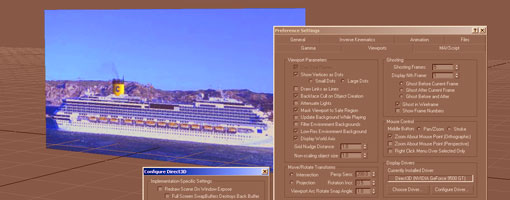
In this short tutorial I will share to you how to improve the low-res view of material in Gmax viewport. This tutorial maybe be short but quite important, because we couldn't model clearly by using blurry blueprint. First I set up an image in a plane just like in previous tutorial, this time I add a cruise ship side view photo as a blueprint. The material looks terrible, then go to top menu : Customize - Preferences - choose Viewport tab, then find Configure Driver on Display Driver section and then a new window will come up. The window is titled Configure Direct3D.

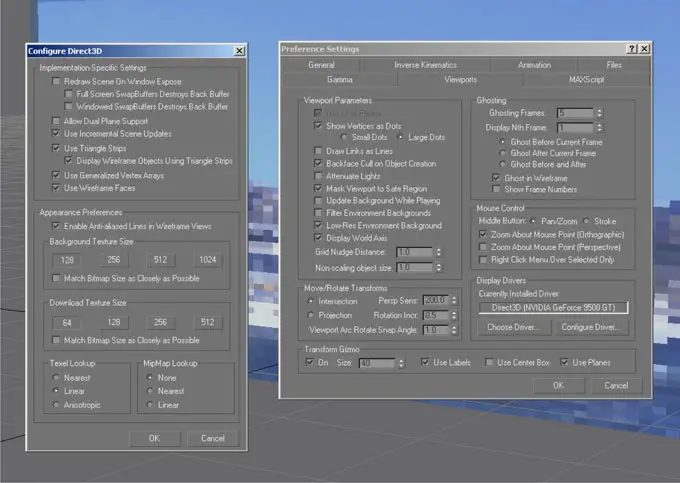
In Configure Direct3D window, set Appearance Preferences to maximum 1024 and check the check box : Match Bitmap Size as Closely as Possible. Do the same on Download Texture Size. Choose Nearest on Texel Lookup and Mipmap Lookup. Finally click OK, save your work, close Gmax and restart again. Your material image will be improved.